Portal menu¶
Note
The menu is displayed if authentication is successful.
Menu modules¶
LemonLDAP::NG portal menu has 4 modules:
Application list: display categories and applications allowed for the user
Password change: form to change the password
Login history: display user’s last logins and last failed logins
OIDC Consents: display user’s OpenId Connect consents
Logout: logout button
Each module can be activated through a rule, using user session
information. These rules can be set through Manager:
General Parameters > Portal > Menu > Modules activation.
You can use 0 or 1 to disable/enable the module, or use a more
complex rule. For example, to display the password change form only for
user authenticated through LDAP or DBI:
$_auth eq LDAP or $_auth eq DBI
Categories and applications¶
Configuring the virtual hosts is not sufficient to display an application in the menu. Indeed, a virtual host can serve several applications (http://vhost.example.com/appli1, http://vhost.example.com/appli2).
In Manager, you can configure categories and applications in
General Parameters > Portal > Menu >
Categories and applications.
Application parameters:
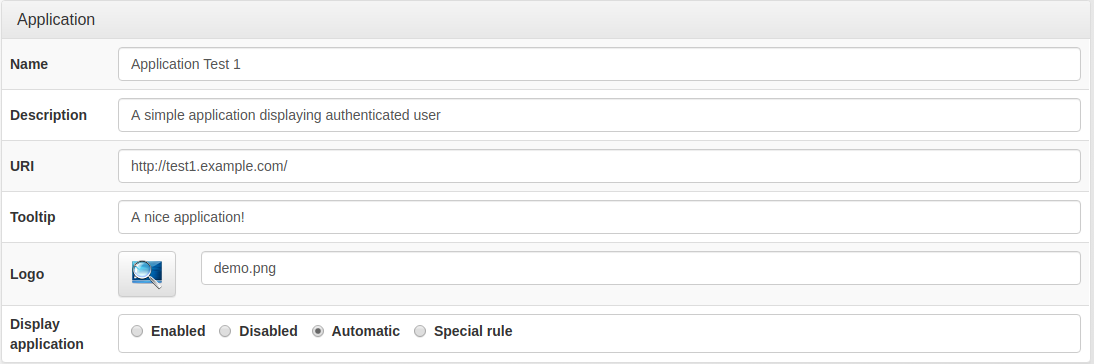
Name: display text
Description
URI: URL of the application
Tooltip: information display on mouse over the button
Logo: file name to use as logo
Display application:
Enabled: always display
Disabled: never display
Automatic: display only if the user can access it
Special rule: specify a rule or “sp: <name>” where “name” is the key name of the service provider, the corresponding rule will be applied (available for CAS, SAML or OpenID-Connect)
Tip
Categories and applications are displayed in alphabetical order.
![]()
Tip
The chosen logo file must be in portal applications logos
directory (portal/htdocs/static/common/apps/). You can set a custom
logo by setting the logo file name directly in the field, and copy the
logo file in portal applications logos directory