Notifications system¶
LemonLDAP::NG can be used to notify some messages to users. If a user has got some messages, they will be displayed when he access to the portal. If a message contains some check boxes, the user has to check all of them else he can not access to the portal and retrieves his session cookie.
A notification explorer is available in Manager, and notifications can be set for all users, with possibility to use display conditions. When the user accept the notification, notification reference is stored in his persistent session.
Installation¶
Activation¶
To activate notifications system:
Go to Manager General Parameters » Plugins » Notifications » Activation
or in lemonldap-ng.ini [portal] section:
[portal]
notification = 1
Explorer¶
Notifications explorer allows users to see and display theirs accepted
notifications. Disable by default, you just have to activate it in the
Manager (General Parameters » Plugins » Notifications »
Explorer)
or in lemonldap-ng.ini [portal] section:
[portal]
notificationsExplorer = 1
By default, just the three last notifications are displayed. You can
modify this by editing lemonldap-ng.ini [portal] section:
[portal]
notificationsMaxRetrieve = 3
Usage¶
When enabled, /mynotifications URL path is handled by this plugin.
Known issue¶
An XML document can contain several notifications messages. Just the first one can be searched and displayed!
Attention
Listed notifications are extracted from users persistent session (notification reference and accepted date). ONLY the notifications explorer can found in notifications backend are available to be displayed. Notifications content (title, subtitle and so on…) is not stored into persistent session.
Storage¶
By default, notifications will be stored in the same database as configuration:
if you use “File” system and your “dirName” is set to /usr/local/lemonldap-ng/conf/, the notifications will be stored in /usr/local/lemonldap-ng/notifications/
if you use “CDBI” or “RDBI” system, the notifications will be stored in the same database as configuration and in a table named “notifications”.
if you use “LDAP” system, the notifications will be stored in the same directory as configuration and in a branch named “notifications”.
You can change default parameters using the “notificationStorage” and “notificationStorageOptions” parameters with the same syntax as configuration storage parameters. To do this in Manager, go in General Parameters > Plugins > Notifications.
File¶
Parameters for File backend are the same as File configuration backend.
Attention
You need to create yourself the directory and set write access to Apache user. For example:
mkdir /usr/local/lemonldap-ng/notifications/
chown www-data /usr/local/lemonldap-ng/notifications/
Tip
The file name default separator is _, this can be a
problem if you register notifications for users having _ in their
login. You can change the separator with the fileNameSeparator
option, and set another value, for example @.
To summary available options:
dirName: directory where notifications are stored.
fileNameSeparator: file name separator.
DBI¶
Parameters for DBI backend are the same as DBI configuration backend.
You can find the database schema in /usr/share/lemonldap-ng/ressources/sessions.*.sql.
To summary available options:
dbiChain: DBI connection.
dbiUser: DBI user.
dbiPassword: DBI password.
dbiTable: Notifications table name.
LDAP¶
Parameters for LDAP backend are the same as LDAP configuration backend.
Attention
You have to create the branch by yourself
To summary available options:
ldapServer: LDAP URL.
ldapBindDN: LDAP user.
ldapBindPassword: LDAP password.
ldapConfBase: Notifications branch DN.
Note
DBI configuration example:
notificationStorage = DBI
notificationStorageOptions={ \
'dbiChain' => 'DBI:Pg:dbname=llng;host=mabdd;port=5432', \
'dbiTable' => 'notifications', \
'dbiUser' => 'user', \
'dbiPassword' => 'qwerty', \
'type' => 'CDBI', \
}
Wildcard¶
The notifications module uses a wildcard to manage notifications for all
users. The default value of this wildcard is allusers, but you can
change it if allusers is a known identifier in your system.
To change it, go in General Parameters > Plugins >
Notifications > Wildcard for all users, and set for example
alluserscustom.
Then creating a notification for alluserscustom will display the
notification for all users.
Using notification system¶
Attention
Since version 2.0, notifications are now stored in JSON format. If you want to keep old format, select “use old format” in the Manager. Note that notification server depends on chosen format: REST for JSON and SOAP for XML.
Notification format¶
Notifications are JSON (default) or XML files containing:
<notification> element(s) :
Required attributes:
date: creation date (format YYYY-MM-DD WITHOUT time!)
ref: a reference that can be used later to know what has been notified and when (Avoid
_character)uid: the user login (it must correspond to the attribute set in whatToTrace parameter, uid by default), or the wildcard string (by default:
allusers) if the notification should be displayed for every user.
Optional attributes:
condition: condition to display the notification, can use all session variables.
Sub elements:
<title>: title to display: will be inserted in HTML page enclosed in <h2 class=”notifText”>…</h2>
<subtitle>: subtitle to display: will be inserted in HTML page enclosed in <h2 class=”notifText”>…</h2>
<text>: paragraph to display: will be inserted in HTML page enclosed in <p class=”notifText”>…</p>
<check>: paragraph to display with a checkbox: will be inserted in HTML page enclosed in <p class=”notifCheck”><input type=”checkbox” />…</p>
Attention
All other elements will be removed including HTML elements like <b>.
Tip
One notification XML document can contain several notifications messages.
Several notifications can be inserted with a single request by using an array of JSON (Tested with an array of 10,000 elements)
Examples¶
JSON¶
[{
"uid": "foo",
"date": "2009-01-27",
"reference": "ABC",
"title": "You have new authorizations",
"subtitle": "Application 1",
"text": "You have been granted to access to appli-1",
# An array is required to set multi checkboxes
"check": [
"I agree",
"Yes, I'm sure"
]
},
{
"uid": "bar",
"date": "2009-01-27",
"reference": "ABC",
"title": "You have new authorizations",
"subtitle": "Application 1",
"text": "You have been granted to access to appli-1",
"check": "I agree"
}] # No comma at the end
Tip
JSON format notifications are displayed sorted by date and reference
XML¶
<?xml version="1.0" encoding="UTF-8" standalone="no"?>
<root>
<notification uid="foo.bar" date="2009-01-27" reference="ABC">
<title>You have new authorizations</title>
<subtitle>Application 1</subtitle>
<text>You have been granted to access to appli-1</text>
<subtitle>Application 2</subtitle>
<text>You have been granted to access to appli-2</text>
<subtitle>Acceptation</subtitle>
<check>I know that I can access to appli-1 </check>
<check>I know that I can access to appli-2 </check>
</notification>
<notification uid="allusers" date="2009-01-27" reference="disclaimer" condition="$ipAddr =~ /^192/">
<title>This is your first access on this system</title>
<text>Be a nice user and do not break it please.</text>
<check>Of course I am not evil!</check>
</notification>
</root>
Create new notifications with notifications explorer¶
In Manager, click on Notifications and then on the Create
button.
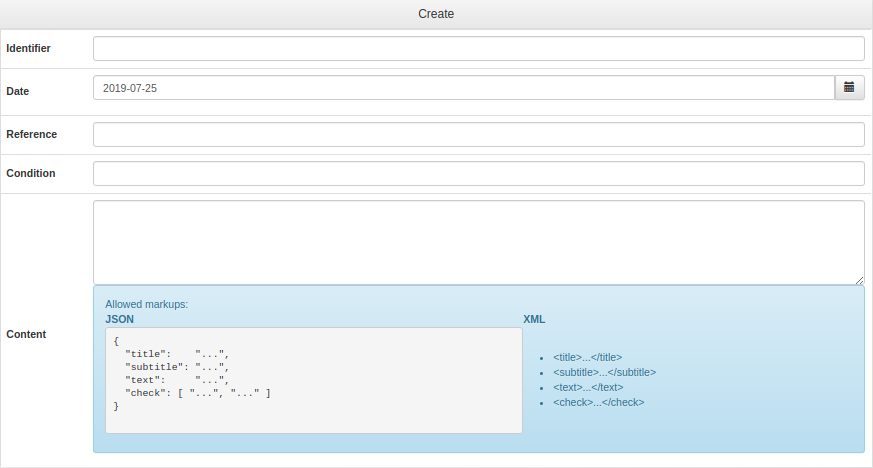
Then fill all inputs to create the notification. Only the condition is not mandatory.
When all is ok, click on Save.
Notification server¶
LemonLDAP::NG provides two notification servers : SOAP and REST depending on format.
If enabled, the server URL is https://auth.your.domain/notifications.
Notification server provides three API to insert (POST), delete (DELETE) or list (GET) notification(s).
Available options:
Server: Enable/Disable notification server
Default condition: Condition appended to ALL notifications inserted by notification server (JSON format only)
Notification parameters to send: Notifications parameters returned by
GETmethodHTTP methods: Enable/Disable HTTP methods
Attention
If notification server is enabled, you have to protect this URL by using the web server because there is no authentication required to use it.
Example:
# REST/SOAP functions for insert/delete/list notifications (disabled by default)
<LocationMatch ^/(index\.fcgi/)?notifications>
<IfVersion >= 2.3>
Require ip 192.168.2.0/24
</IfVersion>
<IfVersion < 2.3>
Order Deny,Allow
Deny from all
Allow from 192.168.2.0/24
</IfVersion>
</LocationMatch>
XML notifications through SOAP¶
If you use old XML format, new notifications can be inserted or deleted by using SOAP request, once SOAP is activated:
* Insertion example in Perl¶
#!/usr/bin/perl
use SOAP::Lite;
use utf8;
my $lite = SOAP::Lite
->uri('urn:Lemonldap::NG::Common::PSGI::SOAPService')
->proxy('http://auth.example.com/notifications');
$r = $lite->newNotification(
'<?xml version="1.0" encoding="UTF-8" standalone="no"?>
<root>
<notification uid="foo.bar" date="2009-01-27" reference="ABC">
<text> You have been granted to access to appli-1 </text>
<text> You have been granted to access to appli-2 </text>
<check> I know that I can access to appli-1 </check>
<check> I know that I can access to appli-2 </check>
</notification>
</root>
');
if ( $r->fault ) {
print STDERR "SOAP Error: " . $r->fault->{faultstring};
}
else {
my $res = $r->result();
print "$res notification(s) have been inserted\n";
}
* Deletion example in Perl¶
#!/usr/bin/perl
use SOAP::Lite;
use utf8;
my $lite = SOAP::Lite
->uri('urn:Lemonldap::NG::Common::CGI::SOAPService')
->proxy('http://auth.example.com/index.pl/notification');
$r = $lite->deleteNotification('foo.bar', 'ABC');
if ( $r->fault ) {
print STDERR "SOAP Error: " . $r->fault->{faultstring};
}
else {
my $res = $r->result();
print "$res notification(s) have been deleted\n";
}
JSON notifications through REST¶
Insertion example with REST API¶
Using JSON, you just have to POST json files.
For example with curl:
curl -X POST -H "Content-Type: application/json" -H "Accept: application/json" -d @notif.json http://auth.example.com/notifications
Deletion example with REST API¶
DELETE API is available with LLNG ≥ 2.0.6
For example with curl:
curl -X DELETE -H "Content-Type: application/json" -H "Accept: application/json" http://auth.example.com/notifications/<uid>/<reference>
List example with REST API¶
GET API is available with LLNG ≥ 2.0.6
For example with curl:
# Retrieve 'wildcard' notifications
curl -X GET -H "Content-Type: application/json" -H "Accept: application/json" http://auth.example.com/notifications
# Retrieve all pending notifications
curl -X GET -H "Content-Type: application/json" -H "Accept: application/json" http://auth.example.com/notifications/_allPending_
# Retrieve all existing notifications
curl -X GET -H "Content-Type: application/json" -H "Accept: application/json" http://auth.example.com/notifications/_allExisting_
# Retrieve all <uid>'s notifications
curl -X GET -H "Content-Type: application/json" -H "Accept: application/json" http://auth.example.com/notifications/<uid>
# Retrieve <uid>/<reference> notification parameters
curl -X GET -H "Content-Type: application/json" -H "Accept: application/json" http://auth.example.com/notifications/<uid>/<reference>
Test notification¶
You’ve just to insert a notification and connect to the portal using the same UID. You will be prompted.
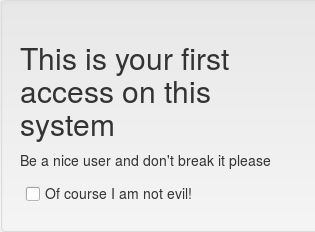
Try also to create a global notification (to the uid “allusers”), and connect with any user, the message will be prompted.
JSON response¶
If a notification is pending, JSON response fields are:
result:0error:36ciphered_id: a ciphered session id is returned in this field. This id can be used to forward and continue the notification process if you call the REST/notifbackendpoint with a LL::NG cookie built with this id.