NextCloud¶

Presentation¶
NextCloud is a fork of Owncloud, suite of client-server software for creating file hosting services and using them.
This documentation explains how to interconnect LemonLDAP::NG and NextCloud using Open ID Connect or SAML 2.0 protocol.
OpenID Connect¶
Requirements¶
Your LemonLDAP::NG server must be configured as OpenID Connect provider.
Your NextCloud server must be able to join directly the LemonLDAP::NG server. It using SSL, be sure that certificate of LL::NG portal is trusted on NextCloud server.
LemonLDAP::NG¶
Create a new OpenID Connect RP with these settings:
Client ID: generate a value
Client Secret: generate a value
Login redirection URL: https://nextcloud.example.com/index.php/apps/oidc_login/oidc
Attributes: at least
emailandnameUser attribute: you must set here the identifier that is already used by NextCloud (if you already plugged NextCloud to your LDAP directory). It can be
entryUUIDfor OpenLDAP orobjectGUIDfor AD. If this is not correctly configured, a new account will be created instead of using the existing account.
You can also share groups trough OpenID Connect. In this case, create a groups claim.
Another optional claim is a boolean to let NextCloud know if user is admin or not. You can easily create a macro for this.
NextCloud¶
Install and enable “OpenID Connect Login” plugin.
In your config.php, configure OIDC parameters:
'oidc_login_hide_password_form' => true,
'oidc_login_auto_redirect' => true,
'oidc_login_redir_fallback' => false,
'oidc_login_provider_url' => 'https://auth.example.com',
'oidc_login_tls_verify' => true,
'oidc_login_client_id' => 'clientid',
'oidc_login_client_secret' => 'clientsecret',
'oidc_login_disable_registration' => false,
'oidc_login_use_id_token' => false,
'oidc_login_attributes' =>
array (
'id' => 'sub',
'name' => 'name',
'mail' => 'email',
),
'oidc_login_scope' => 'openid profile email',
'oidc_login_logout_url' => 'https://auth.example.com',
For advanced conifguration, with groups and admin claims:
'oidc_login_attributes' =>
array (
'id' => 'sub',
'name' => 'name',
'mail' => 'email',
'groups' => 'groups',
'is_admin' => 'nextcloud_admin',
),
'oidc_create_groups' => true,
SAML¶
Requirements¶
Make sure you have set up LemonLDAP::NG a SAML IDP
Warning
Nextcloud requires your public SAML Signature key to be in BEGIN CERTIFICATE format, if this is not the case, you need to convert your SAML key to a certificate. Note that recent versions of LL:NG are already configured to use certificates instead public key.
NextCloud¶
Tip
If your NextCloud is behind a proxy (thus having a private IP), metadata generated by NextCloud won’t work.
Consider changing the configuration of NextCloud to force the domain and the protocol, in $nextcloudrootwww/config/config.php, add the following:
'overwritehost' => 'nextcloud.example.com',
'overwriteprotocol' => 'https',
Enable the “SAML authentication” plugin.
Create Certificate of Service Provider for Nextcloud¶
You will need private key and public key within a certificate to identify your SP in LL:NG IDP.
Select a host with a secure filesystem as a secure random source since private keys are generated.
To create a private key and self-sign a certificate for its public key please adapt to your country/state.
It is recommended to use nextcloud hostname for Common Name.
certname=nextcloud_saml
openssl req -new -newkey rsa:4096 -keyout $certname.key -nodes -out $certname.pem -x509 -days 3650
Country Name (2 letter code) [AU]:BTN
State or Province Name (full name) [Some-State]:North
Locality Name (eg, city) []:Thimphou
Organization Name (eg, company) [Internet Widgits Pty Ltd]:NGO
Organizational Unit Name (eg, section) []:
Common Name (e.g. server FQDN or YOUR name) []:nextcloud.example.com
Email Address []:
Please note that once you have copied those in following process it is recommended to remove private key file from your system.
Configure Service provider within Nextcloud¶
Administration -> SSO & SAML authentication
You will find the following fields:
Allow the use of multiple user back-ends (e.g. LDAP) Activate it during configuration, remove it later only once a saml user with administration rights can login.
Attribute to map the UID to: Identity attribute provided by your LL:NG that will be used as UID in NextCloud.
Optional display name of the identity provider: choose a name meaningfull to identify this nextcloud app without spaces to use it in LL:NG too.
Service Provider Data:
Name ID format: select Email Address
X509 certificate of Service provider: a Certificate you have created previously for this purpose
Private key of the Service provider: private key corresponding to public key within certificate of Service provider.
Identity Provider Data:
Identifier of the IdP entity: SAML Metadata URL of your LL:NG
URL Target of the IdP where the SP will send the Authentication Request Message: SingleSignOn URL of your LL:NG
URL Location of the IdP where the SP will send the SLO Request: SingleLogOut URL of your LL:NG
Public X.509 certificate of the IdP: Certificate of your LL:NG
Your fields should look like this: 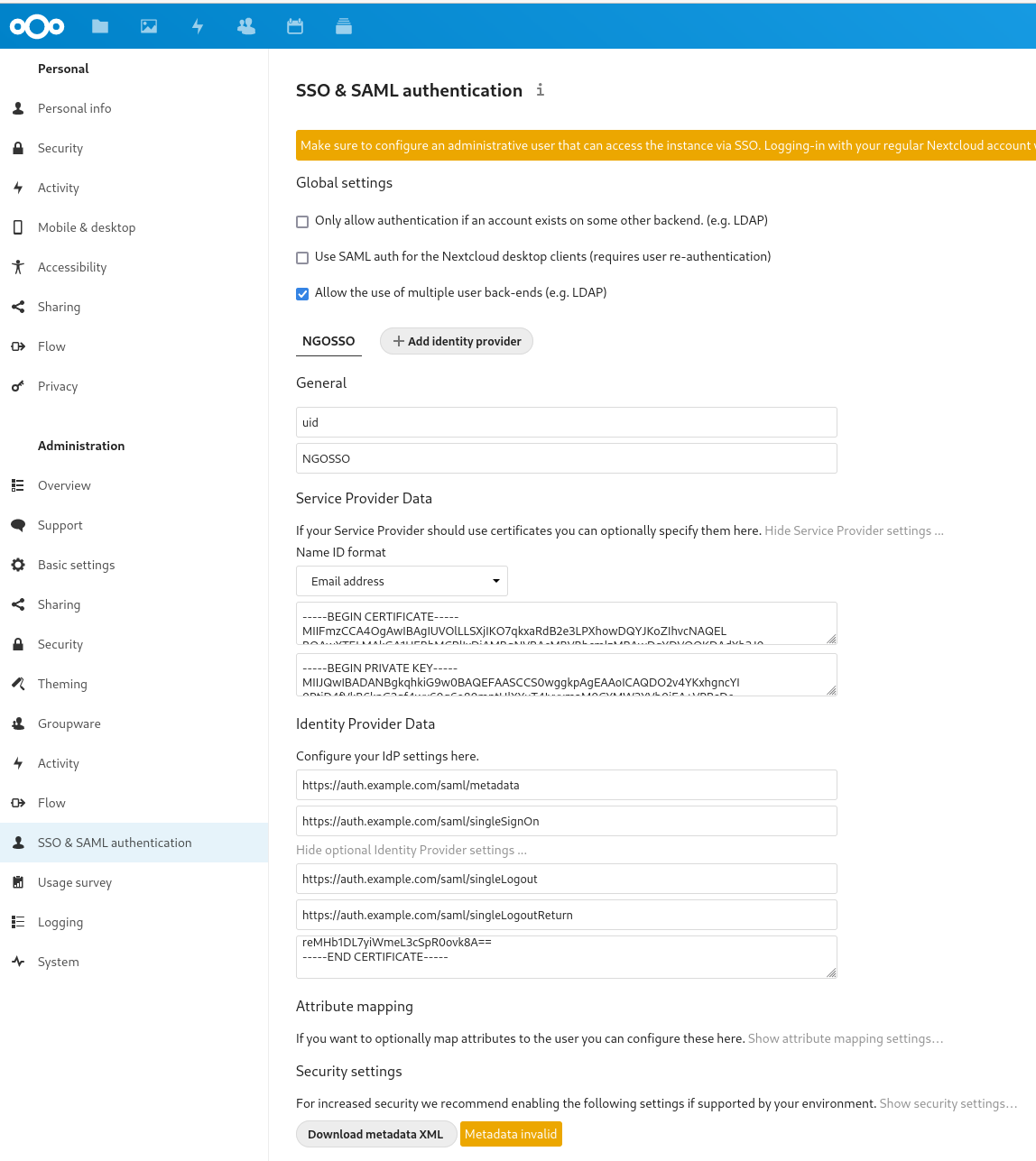
Recent versions of LL:NG are already configured to use Certificates instead public key so you can obtain pem encoded certificate directly by Copy/Paste of certificate field in the “Public X.509 certificate of the IdP” field of your NextCloud.
You can now download your metadata xml file.
LL:NG, SAML 2.0 Service Provider configuration¶
We now have to define a service provider (e.g our nextcloud) in LL:NG.
Go to “SAML service providers”, click on “Add SAML SP” and name it as you want (example : ‘NextCloud’) (was ‘NGOSSO’ in previous screenshoot)
In the new subtree ‘NextCloud’, open ‘Metadata’ and paste the content of your previously downloaded file (or upload the file)
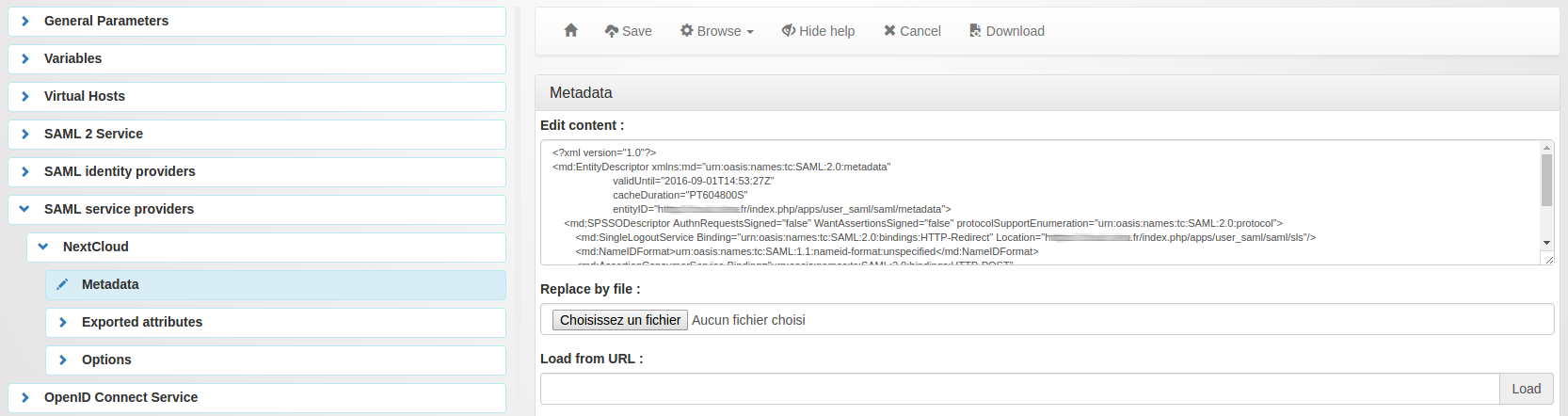
Now go in “Exported attributes” and add, at least, the ‘uid’
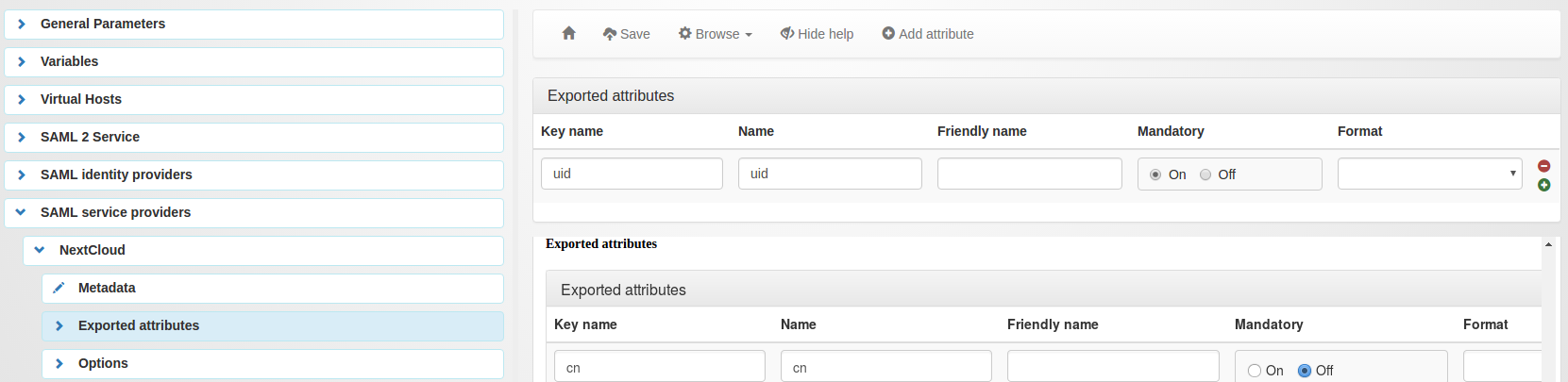
You might need to add ‘mail’ to fill expected NameID from NextCloud or to configure explicit ‘uid’ NameID mapping in Force NameID session key.
Don’t forget to save your configuration.
You are now good to go, and you can add the application in your menu and your virtual hosts.